iGoogle offers enough features to sink a battleship and then some. Not only does it load explosively fast, it has multitudes of relevant add-on gadgets to customize your interface to the teeth with. Best of all, it takes almost no time at all to set up.
The setup I am currently using means that every time I open a new Internet Explorer window (or FireFox for that matter) I have leads on the latest news feeds, the temperature, my most recent e-mails accurately displayed, Facebook updates, and more. I also have a secondary panel I can click to with links to a load of reference search engines like Wikipedia and Dictionary.com. Notably, the search bar for Google's famed search engine is always available with this homepage.
Here's what I'm talking about, you can click the images below to see them at normal scale:
 In short, this will save you time, make you work less, and keep you better informed.
In short, this will save you time, make you work less, and keep you better informed.[Above: my current iGoogle]
 First step you'll need to do is go to: http://www.google.com/ig?hl=en.
First step you'll need to do is go to: http://www.google.com/ig?hl=en.[Above: iGoogle one click away]
 From here you can see all the options can be easily set within 30 seconds.
From here you can see all the options can be easily set within 30 seconds.[Above: iGoogle in one click]
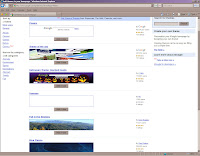 Don't forget to set a theme, coloring your background and window tabs with favorites of all kinds!
Don't forget to set a theme, coloring your background and window tabs with favorites of all kinds![Above: iGoogle themes tab]
 From here you can search for and add custom gadgetry. There have been many customized add-ons and I suggest you puruse the list during your free time for favorites such as tide charts, video games or fun daily sayings.
From here you can search for and add custom gadgetry. There have been many customized add-ons and I suggest you puruse the list during your free time for favorites such as tide charts, video games or fun daily sayings.[Above: iGoogle gadgets tab]
That's all there is to it. You can save iGoogle with a cookie provided for you, or keep it logged in with a Google account. To set it as your homepage with Internet Explorer, just click Internet Options under the Tools menu tab. It will be the first thing that pops up.
No comments:
Post a Comment